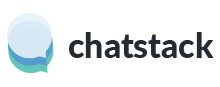A department Chatstack button will show the Chatstack status for just one department. When the visitor clicks the department button they will be directed to that department and not given the option to select an available department.
If you wish to insert a department button within your web pages then you will need to modify step 2 of the HTML code. You would modify the HTML code for your department as shown below in bold. You need to change both department: ‘Sales‘ and /livehelp/status.php?DEPARTMENT=Sales. This example is for a Sales department Chatstack button.
Step 1.
The following lines should be added on each page after your <title> tag and just before your </head> tag (this should be added once per page):
<!-- stardevelop.com Live Help International Copyright - All Rights Reserved //-->
<!-- BEGIN chatstack.com Live Help HTML Code - Copyright - NOT PERMITTED TO MODIFY COPYRIGHT LINE / LINK //-->
<script type="text/javascript">
var Chatstack = { server: 'www.example.com', department: 'Sales' };
(function(d, undefined) {
// JavaScript
Chatstack.e = []; Chatstack.ready = function (c) { Chatstack.e.push(c); }
var b = d.createElement('script'); b.type = 'text/javascript'; b.async = true;
b.src = ('https:' == d.location.protocol ? 'https://' : 'http://') + Chatstack.server + '/livehelp/scripts/js.min.js';
var s = d.getElementsByTagName('script')[0];
s.parentNode.insertBefore(b, s);
})(document);
</script>
<!-- END chatstack.com Live Help HTML Code - Copyright - NOT PERMITTED TO MODIFY COPYRIGHT LINE / LINK //-->
WHMCS Customers: You don’t need to include the <script> tag to /whmcs/includes/jscript/jquery.js if your web site already includes the jQuery JavaScript library. You should also adjust the /livehelp/ path to your /whmcs/modules/livehelp/ folder for both step 1 and step 2 of the HTML code.
Step 2.
The following lines need to be added where you wish to display the Chatstack status indicator button (you may display many Chatstack status buttons on a single page):
<!-- chatstack.com Live Help HTML Code - All Rights Reserved //-->
<a href="#" class="LiveHelpButton"><img src="/livehelp/status.php?DEPARTMENT=Sales" id="LiveHelpStatus" name="LiveHelpStatus" class="LiveHelpStatus" border="0" alt="Live Help" /></a>
<!-- END chatstack.com Live Help HTML Code - NOT PERMITTED TO MODIFY IMAGE MAP/CODE/LINKS //-->Please note: The above second step is optional and should only be added to web pages that you wish to display the Chatstack button.