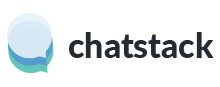Within Chatstack (from v5.0) we display an account profile photo to your customers so that you can build trust with your customers. We highly recommend that you use this feature to help grow your business and show that there are actual people working in your business.
We have several options to setup the account profile images, such as setting up Gravatar or manually uploading your image. The operator account image will appear at the top of the chat window. It is also displayed beside the initiate chat message as shown in the example images below:
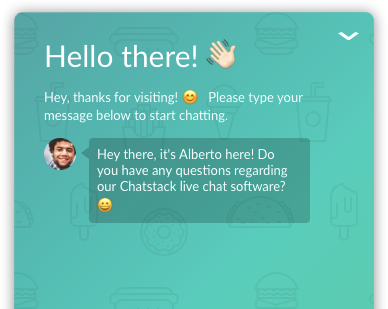
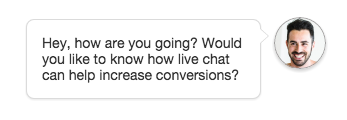
If you’d like to use Gravatar, you can register your email address assigned to your account at www.gravatar.com. Once registered you are able to upload the operator image you wish to use in your Gravatar profile. The image you’ve setup will automatically load in the initiate chat and chat tab as shown in the example screenshots above. Gravatar is great, as if you ever reinstall the software, as long as you use the same emails the photos will still be all working without having to re-upload each account photo.
Alternatively, you are also able to manually upload your own images when editing your account. Simply start editing your account (or when creating a new account) and click your image shown in the top right corner, you should then browse to a new image that will be uploaded when saving your account. When manually uploading images you should use an exact 300px by 300px PNG image.
If you’re strongly against showing your operator photos within the initiate chat then you can override the initiate chat image within the Settings > Images > Initiate Chat Logo setting. We recommend that you use a 150px by 150px PNG image for this setting.
Feel free to contact us via. live chat or email us at [email protected] if you need assistance.