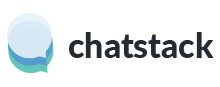If you have setup Chatstack Messenger as a WHMCS module then you need to install special HTML code on your web pages to support the WHMCS integration.
In order for your customers to request a VoIP / Skype telephone callback, you will need to add the Chatstack Callback HTML code to your web site’s pages. There are two steps to ensure Chatstack will run correctly on your web pages.
Please note: These first step is the same HTML code that is required for the regular Chatstack button – this code is used for tracking your web site visitors. Only step two is required if you wish to use the Chatstack VoIP call back feature.
You will need to edit the bold text within the HTML code so that the HTML code points to your WHMCS installation folder. An absolute path is required for the HTML code to work as expected.
Step 1.
The following lines should be added on each page after your <title> tag and just before your </head> tag (this should be added once per page):
<!-- stardevelop.com Live Help International Copyright - All Rights Reserved //-->
<!-- BEGIN stardevelop.com Live Help Messenger Code - Copyright - NOT PERMITTED TO MODIFY COPYRIGHT LINE / LINK //-->
<script type="text/JavaScript" src="/livehelp/scripts/jquery-latest.js"></script>
<script type="text/javascript">
var LiveHelpSettings = {};
LiveHelpSettings.server = 'www.example.com/whmcs/modules';
LiveHelpSettings.embedded = true;
(function(d, $, undefined) {
$(window).ready(function() {
// JavaScript
var LiveHelp = d.createElement('script'); LiveHelp.type = 'text/javascript'; LiveHelp.async = true;
LiveHelp.src = ('https:' == d.location.protocol ? 'https://' : 'http://') + LiveHelpSettings.server + '/livehelp/scripts/jquery.livehelp.js';
var s = d.getElementsByTagName('script')[0];
s.parentNode.insertBefore(LiveHelp, s);
});
})(document, jQuery);
</script>
<!-- END stardevelop.com Live Help Messenger Code - Copyright - NOT PERMITTED TO MODIFY COPYRIGHT LINE / LINK //-->
Note: You don’t need to include the <script> tag to /whmcs/includes/jscript/jquery.js if your web site already includes the jQuery JavaScript library.
Step 2.
The following lines need to be added where you wish to display the Chatstack status indicator button (you may display many Chatstack status buttons on a single page):
<!-- stardevelop.com Live Help International Copyright - All Rights Reserved //-->
<a href="#" class="LiveHelpCallButton"><img src="/whmcs/modules/livehelp/status.php?CALLBACK" id="LiveHelpStatus" name="LiveHelpStatus" class="LiveHelpStatus" border="0" alt="Live Help" /></a>
<!-- END Live Help HTML Code - NOT PERMITTED TO MODIFY IMAGE MAP/CODE/LINKS //-->Please note: The above second step is optional and should only be added to web pages that you wish to display the Chatstack VoIP call back button.