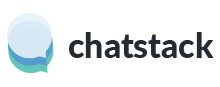To begin the installation of Chatstack on your web site, please follow the steps outlined below. If you are unable to complete the installation you may wish to consider purchasing our Chatstack Installation Service. Prepare the Installation Upload all the files contained in the Chatstack Server Software archive using FTP (do not change any directory names) to your … Continued
Please complete the following steps to upgrade your server software installation. Please note: these instructions only apply if you are running at least version 3.30 of the Chatstack Server Software. Q&A – What Chatstack version do I have installed? If you have an older version of the server software installed then you need to complete a … Continued
From Chatstack v5.5 and above we have new HTML code available that will help minimize conflicts with existing jQuery libraries and jQuery plugins that might already be on your web pages. It is recommended to use this updated Chatstack HTML code instead of any of our legacy HTML code. Step 1. The following lines should … Continued
Installation The Chatstack server software includes support for WHMCS v6 and v7 along with an integrated visitor tracking and installation into the WHMCS database. Chatstack can be installed as a WHMCS module by following the instructions below: Unzip and upload the /livehelp directory to your /whmcs/modules/ directory. The installation should then be located at /whmcs/modules/livehelp/ … Continued
If you have setup Chatstack as a WHMCS module then you need to install different HTML code on your web pages to avoid any issues. You will need to edit the bold text within the HTML code so that the HTML code points to your WHMCS installation folder. An absolute path is required for the HTML … Continued
A department Chatstack button will show the Chatstack status for just one department. When the visitor clicks the department button they will be directed to that department and not given the option to select an available department. If you wish to insert a department button within your web pages then you will need to modify step 2 … Continued
You can easily install the Chatstack Windows application using the installation wizard. You can download the latest Windows application by clicking here. The Chatstack Windows application requires the Microsoft .NET Framework 4.5, if not already installed on your computer then the installation wizard will prompt you to install the framework. If the installation doesn’t proceed then you … Continued
If you receive an error similiar to the following when installing Chatstack, “Acces Denied for [Username] with Password: YES”, you will need to confirm your database details. A screenshot of the error is shown below: This error will occur if your username or password is incorrect or if you have not assigned the appropriate database … Continued
The Chatstack jQuery HTML code is shown below and only requires one simple step, the second step is optional. Once you insert step one of the HTML code on your web pages you will be able to start monitoring site visitors and accepting chat requests. Step 1. The following lines should be added on each page … Continued
If you have setup Chatstack Messenger as a WHMCS module then you need to install special HTML code on your web pages to support the WHMCS integration. In order for your customers to request a VoIP / Skype telephone callback, you will need to add the Chatstack Callback HTML code to your web site’s pages. There are … Continued