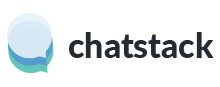Installation
The Chatstack server software includes support for WHMCS v6 and v7 along with an integrated visitor tracking and installation into the WHMCS database. Chatstack can be installed as a WHMCS module by following the instructions below:
- Unzip and upload the /livehelp directory to your /whmcs/modules/ directory. The installation should then be located at /whmcs/modules/livehelp/
- Copy the /livehelp/plugins/whmcs/includes/hooks/livehelp.php file to the /whmcs/includes/hooks/ directory.
- Change the permissions, of /livehelp/include/database.php file to be writable (Unix: CHMOD 777, Windows: Full Control on Internet Guest Account).
- Next, visit www.yourdomain.com/whmcs/modules/livehelp/install/ to begin the installation process.
- Accept & Agree to the Software License Agreement to continue.
- On the next step, confirm the installation by pressing the Install button. During the installation you won’t need to enter any database details. The WHMCS Chatstack add-on must be installed within the existing MySQL database that is setup for WHMCS.
- Chatstack is now installed, delete the /livehelp/install/ directory on your web site (don’t rename the directory) as it’s a security risk.
- Change the permissions of /livehelp/include/database.php file to the original file permissions (Unix: CHMOD 644).
- Install the optional MaxMind GeoIP data which allows you to see where visitors are located (recommended).
- If the chat tab doesn’t appear and / or you experience a blank chat window after installing Chatstack then you may need to change permissions on the /livehelp/templates_c/ directory. Q&A – Why do I receive a HTTP 500 error for the settings.php file? and Documentation – Blank Live Chat Window Issue
Integration
You’re now just one step away from integrated Live Chat & Visitor Monitoring with WHMCS. Within the WHMCS defauilt template there will be a live chat option added to the WHMCS menu and the live chat HTML code will be automatically inserted.
You don’t have to do anything else in order to be able to monitor visitors and proactively initiate chats. However, you might like to add the Chatstack button somewhere on your web site. You can display a live chat status button by simply inserting {$livehelp} into any template file where you want it to appear. e.g. you could add it to the order form, ticket submission page, or the footer.tpl.
HTML Code
If you wish to place the Chatstack HTML code on web pages outside the WHMCS installation then you need to use different HTML code than our standard HTML code. This HTML code is explained within Documentation – WHMCS HTML Code.