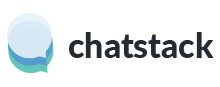Please complete the following steps to upgrade your server software installation.
Please note: these instructions only apply if you are running at least version 3.30 of the Chatstack Server Software. Q&A – What Chatstack version do I have installed? If you have an older version of the server software installed then you need to complete a re-installation using an empty MySQL database.
These upgrade instructions can also be applied to the WHMCS module installation however your Chatstack installation would be located at /modules/livehelp/ within your WHMCS directory.
If you need to upgrade your server software please follow the instructions below:
- Backup your current /livehelp directory, you can download the directory using FTP
- Delete the /livehelp directory from your web server
- Upload the latest /livehelp directory to your web site using your FTP client.
- Restore the /livehelp/include/database.php file from your backup and upload to your web site at /livehelp/include/
- Open the Windows, Mac or web application and then sign-in to Chatstack, a transparent upgrade will occur
- Delete the /livehelp/install/ directory on your web site
- Restore any custom images that you had configured from your backup
- Confirm that your /livehelp/templates_c/ directory is writeable
- Update your Chatstack HTML code to the new code at Documentation – Chatstack HTML Code.
- If you are using the WordPress or Joomla plugins, then you should update the plugin to the latest version. This will ensure you are using the latest Chatstack HTML code on your site.
- If you originally installed Chatstack as a WHMCS module then you also need to copy the latest WHMCS hook file as explained within step 2 at Documentation – WHMCS Module Installation
- Lastly, you should compare any translated language pack files and ensure they are up-to-date by comparing your language pack with the latest English language pack files.
Feel free to contact us if you have any trouble upgrading your Chatstack installation.