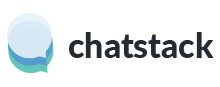To begin the installation of Chatstack on your web site, please follow the steps outlined below. If you are unable to complete the installation you may wish to consider purchasing our Chatstack Installation Service.
Prepare the Installation
- Upload all the files contained in the Chatstack Server Software archive using FTP (do not change any directory names) to your web server. Please Note: The Chatstack directory must be located at /livehelp, this is required by the Chatstack Windows application.
eg. http://www.mydomain.com/livehelp/ - Change the permissions, of /livehelp/include/database.php file to be writable (Unix: CHMOD 777, Windows: Full Control on Internet Guest Account),
- Create a MySQL database, database username and database password for the Chatstack installation. Remember to assign the database account to the database that you have created. Documentation – Access Denied – MySQL Permissions
Configure the MySQL database
- Using your web browser, visit the installation script at /livehelp/install/index.php e.g. http://www.mydomain.com/livehelp/install/index.php etc.
- Fill out all the required information (details shown within Appendix 1 at the bottom of this article),
- Chatstack is now installed, delete the /livehelp/install/ directory on your web site (don’t rename the directory) as it’s a security risk,
- Change the permissions of /livehelp/include/database.php file to the original file permissions (Unix: CHMOD 644),
- Add the Chatstack HTML code to your web pages. If you use Joomla or WordPress then you can install the Joomla Module or WordPress plugin to automatically add the HTML code. Documentation – How do I add the HTML code to my pages?
- If the chat tab doesn’t appear and / or you experience a blank chat window after installing Chatstack then you may need to change permissions on the /livehelp/templates_c/ directory. Q&A – Why do I receive a HTTP 500 error for the settings.php file? and Documentation – Blank Live Chat Window Issue
- If you would like to view the city and country that your browsing visitors are located within then you should download and install the Documentation – MaxMind IP City Location Support
Once you have completed the Chatstack Server Software installation you will now be able to add the Chatstack HTML code to your web pages. Once you have added the Chatstack HTML code to your web pages you will be able to begin chatting to your site visitors.
Please note: If you experience any issues when installing Chatstack and wish to attempt the installation again, please ensure the MySQL database has any Chatsatck tables removed.
Getting Started
- Using the operator account details from the installation page, you can log into the web app by accessing /livehelp/admin/index.php within your domain,
- You can also download the operator apps for Windows, Mac, iPhone and Android at Where can I download Chatstack?
Appendix 1 – Installation Details
Database Hostname: The database hostname, normally this is localhost – you should confirm this within your hosting control panel and/or MySQL server configuration.
Database Name: The database name that you create within your hosting control panel, normally within the MySQL administration area.
Database Username: This is the database username that you create within your hosting control panel, and should be assigned to the above database that you have created.
Database Password: The password for the above database account.
Table Prefix: This setting will prefix the database table names and is useful if you cannot create more than one database. Normally leave this as livehelp_ unless you have such tables starting with this prefix already in your existing database. Normally we recommend you use a separate MySQL database for Chatstack.
Offline Email Address: The email address that emails will be sent to when your Chatstack is offline.
Operator Details: Create a username / password, you will use this to login to Chatstack. You can then create more accounts after you login to Chatstack for the first time. Case-Sensitive